 One of the fun parts of riding jeepneys here in the Philippines (besides the sometimes interesting characters you get to ride with) are the various signs and posters you can see inside different jeeps. Call them vulgar or obscene, but you have to admit these brightly painted works of art are provide some insight into the colorful Pinoy psyche. I've compiled different pictures of funny and interesting jeepney signs from all over the web, added translations too for non-Filipino readers out there. You can view and read all of them here.
One of the fun parts of riding jeepneys here in the Philippines (besides the sometimes interesting characters you get to ride with) are the various signs and posters you can see inside different jeeps. Call them vulgar or obscene, but you have to admit these brightly painted works of art are provide some insight into the colorful Pinoy psyche. I've compiled different pictures of funny and interesting jeepney signs from all over the web, added translations too for non-Filipino readers out there. You can view and read all of them here.For more serious reading into the jeepney driver's subculture, you can read Hermenia Menez's article, "Jeeprox: The Art and Language of Manila's Jeepney Drivers" published here.


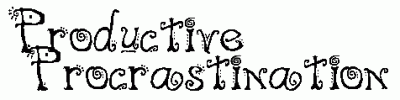





 Wednesday, February 09, 2011
Wednesday, February 09, 2011
 andi
andi








